Multi-Factor Authentication
Versium REACH now supports multi-factor authentication (MFA) to enhance account security. This new feature can be easily enabled from the Settings menu within your REACH account. Once activated, users will be prompted to enter a verification code—sent directly to their registered/sign in email address—each time they log in. By adding this additional layer of protection, MFA helps safeguard your data and ensures that only authorized users can access your REACH workspace.
How to enable Milti-Factor Authentication
-
Go to _Setting _> Security Settings
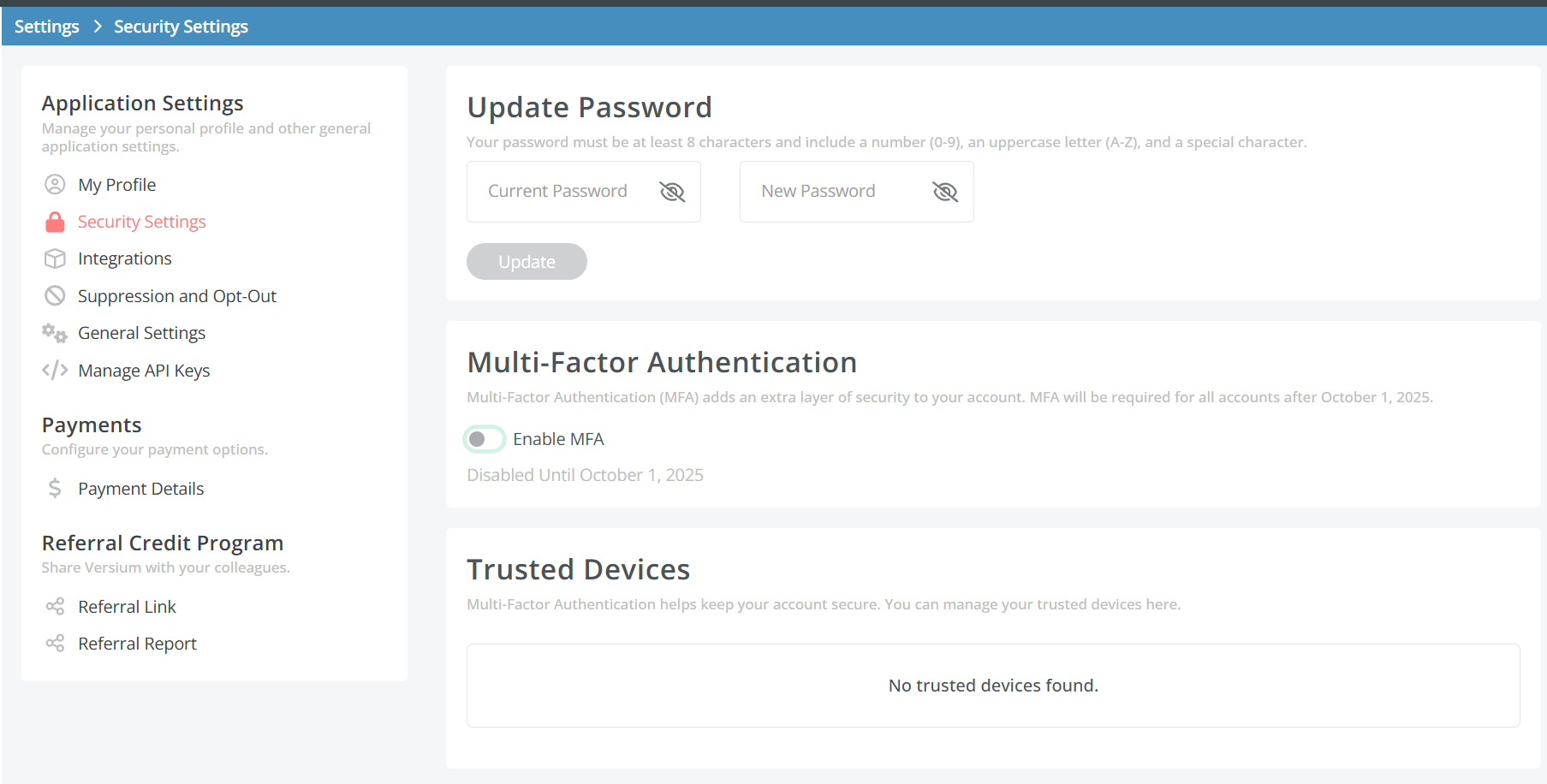
-
Turn On Enable MFA

Log-in using Multi-Factor Authentication using the Sing-In Link
-
Go to the REACH log in page and enter your credentials
-
You will received an email from REACH
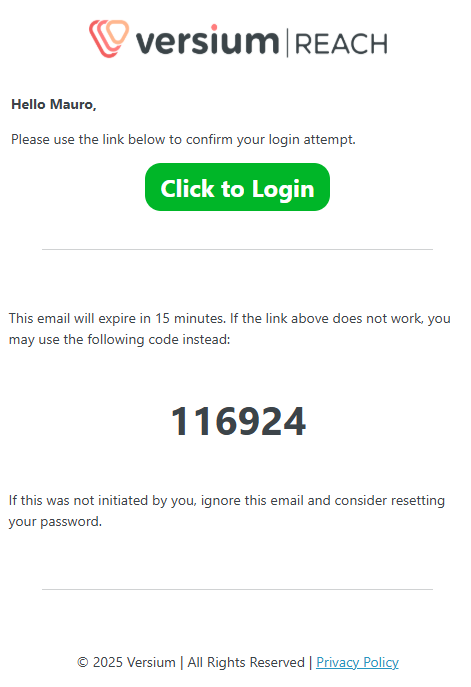
-
click on the "Click to Login" link in the email and you will be authenticated.
Log-in using Multi-Factor Authentication using the temporary Code
-
Go to the REACH log in page and enter your credentials
-
You will received an email from REACH
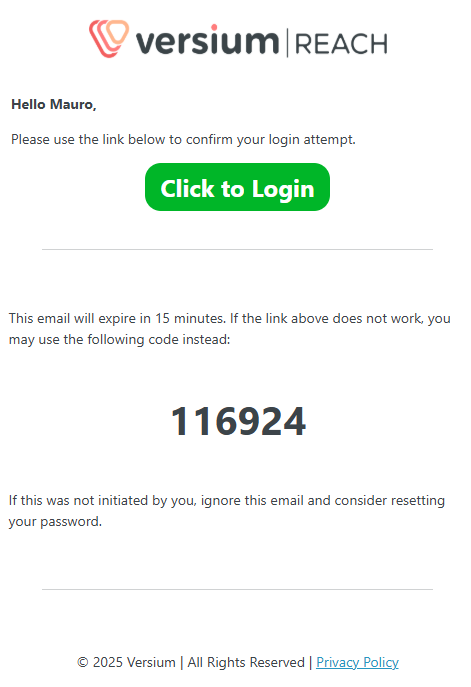
-
Enter the temporary code and click _Submit _to be authenticated.
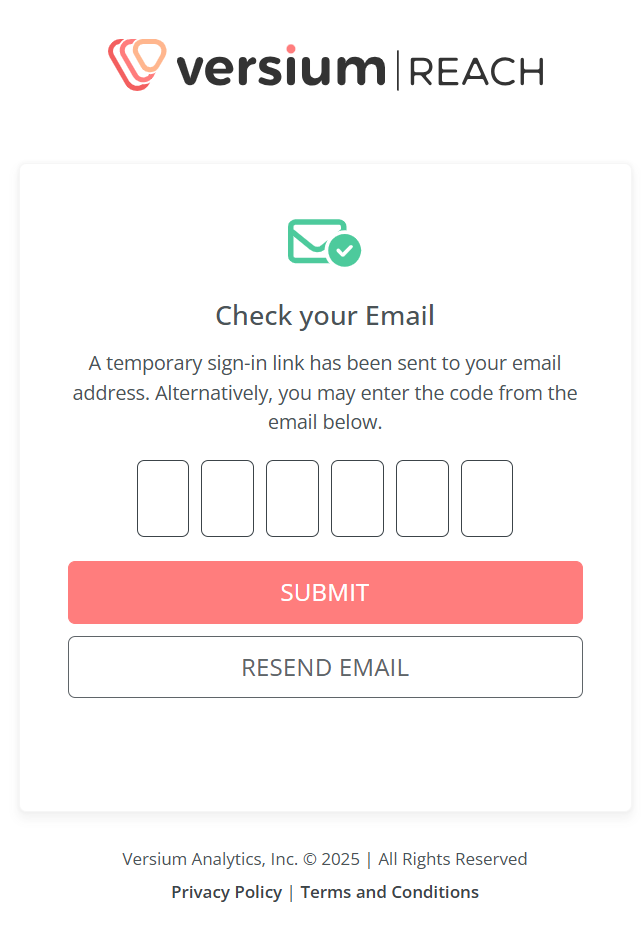
How to disable Milti-Factor Authentication
- Go to _Setting _> Security Settings
- Turn off Enable MFA
Updated 7 months ago
