Filters - Demographic
Demographic Filter Configuration
The Demographic filter category allows users to specify demographic filters when creating a consumer list.
Note: Demographic filters are optional and can be used to refine your consumer list. However, filling out the Contact Info, Customizing Limits, and setting Geography are required steps in the process.
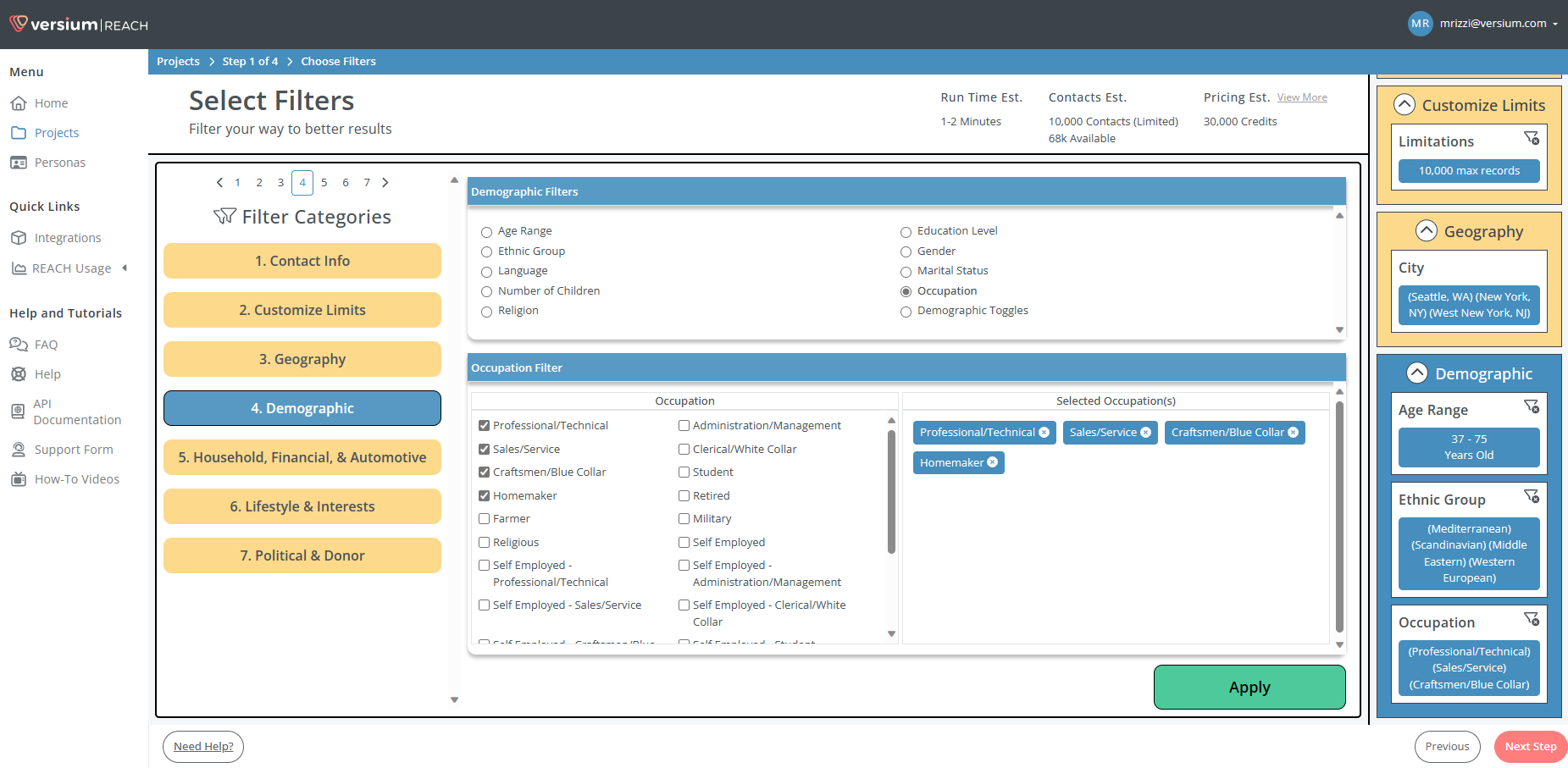
Available Demographic Filters
Age Range
- Description: Select an age range for your consumer list.
- How to Use: Adjust the slider to the desired age range, from 18 to 99 years.
Ethnic Group
- Description: Include consumers based on their ethnic group.
- How to Use: Click the checkboxes next to the ethnic groups you wish to include.
Language
- Description: Target consumers by language preference.
- How to Use: Select the languages by clicking the corresponding checkboxes.
Number of Children
- Description: Filter consumers by the number of children.
- How to Use: Use the slider to select from 0 to 8 children.
Religion
- Description: Filter based on religious affiliation.
- How to Use: Click to select the religions from the list of checkboxes.
Education Level
- Description: Select consumers based on their level of education.
- How to Use: Click the checkboxes to choose the desired education levels.
Gender
- Description: Target your list by gender.
- How to Use: Click to select the gender categories.
Marital Status
- Description: Filter by marital status.
- How to Use: Click to select from the available marital status options.
Occupation
- Description: Include consumers based on their occupation.
- How to Use: Click the checkboxes to select the desired occupations.
Demographic Toggles
- Description: Fine-tune your list by toggling demographic categories on or off.
- How to Use: Click the toggles to activate or deactivate specific demographic categories.
Applying Filters
After selecting the desired filters:
- Click the Apply button at the bottom of the screen.
- The filters will then be displayed under Active Filters on the right-hand side.
Note: If you need to edit or modify a selection, simply click on the filter under Filter Categories on the left-hand side to update your preferences.
Updated 7 months ago
