How to add a Suppression List
Adding a Suppression List
- In Versium REACH click your signed in name on the top right of the menu bar to open the drop down and click on Account Settings.
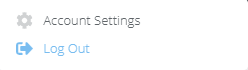
- Click on Suppression and Opt-out from the left menu
- Drag-n-drop your list (or, alternatively, click click to import) to import your suppression list.
- Once you have selected your suppression list, Versium REACH will start the import process.
- Map the appropriate fields choosing from Domains, Emails and Phone numbers.
- Once the import process has completed, the suppression list will be available to Versium REACH.
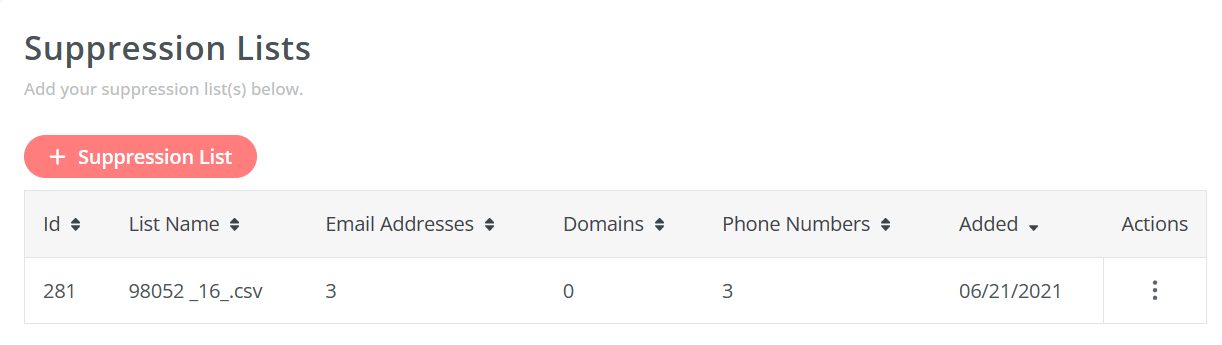
Add Additional Suppression List
- To add an additional Suppression List, click on the +Suppression List button and follow the above process to import a new suppression list
- Once the import process completes, all the suppression lists will be displayed in the table.
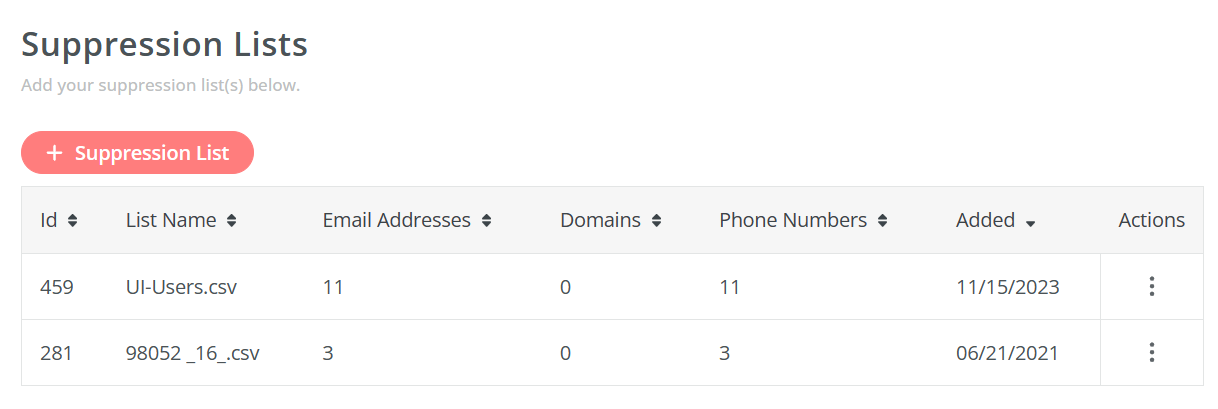
To learn how to manage suppression lists, please refer to Manage Suppression Lists .
Updated 7 months ago
