Create an Online Audience
Find more online contact points for the people in your input list
Create an Online audience to add online contact information to your audiences. This online audience extension extends your reach to your business contacts to where they are online — as business people and as consumers — for B2B2C omnichannel reach in your campaigns.
The additional online contact points supplied in an Online audience for the contacts in your input list can be alternate and online emails that have been linked to the person online, and may include historical contact points. These contact points are useful in display-ad targeting and other ad-tech digital marketing platforms. They are not appropriate for direct email campaigns.
What's in an Online Audience?
Your online audience contains hashed:
- Online emails
- Alternate names
- Alternate emails
- Alternate phones
- Alternate addresses
- Social handles
What does hashed mean?Hashed means the data has been encrypted in a way that is supported by the online ad service you’re importing it to. So, if you look at the file, it’ll look like random characters. In this way, people’s personally-identifiable information (PII) is respected, while enabling online targeting.
Get Your Input List Ready
You need an input list to create an online audience.
Type of list required
List of business people you want to reach in online marketing, with enough information to positively identify them.
Input columns required
For an Online audience, your input list .csv file needs to include any of the following combinations of inputs: \
- First name, Last name, Business name, Business city, Business state
- First name, Last name, Business Domain, Business city, Business state
For more information, see Prepare Lists for Import. For an input list template, see Input List Templates.
Create your Online audience
- From Home, select Online Audience.
- On the Import List step, select a .csv file to upload, click Use an existing list to select a list from a project, or click Import from HubSpot and choose a list (if you've connected your HubSpot account), and click Next Step.
- If prompted, Map the inputs in your list to Versium REACH inputs. Select the down arrow to map your list columns to the appropriate Versium input. When you're done, click Next Step.
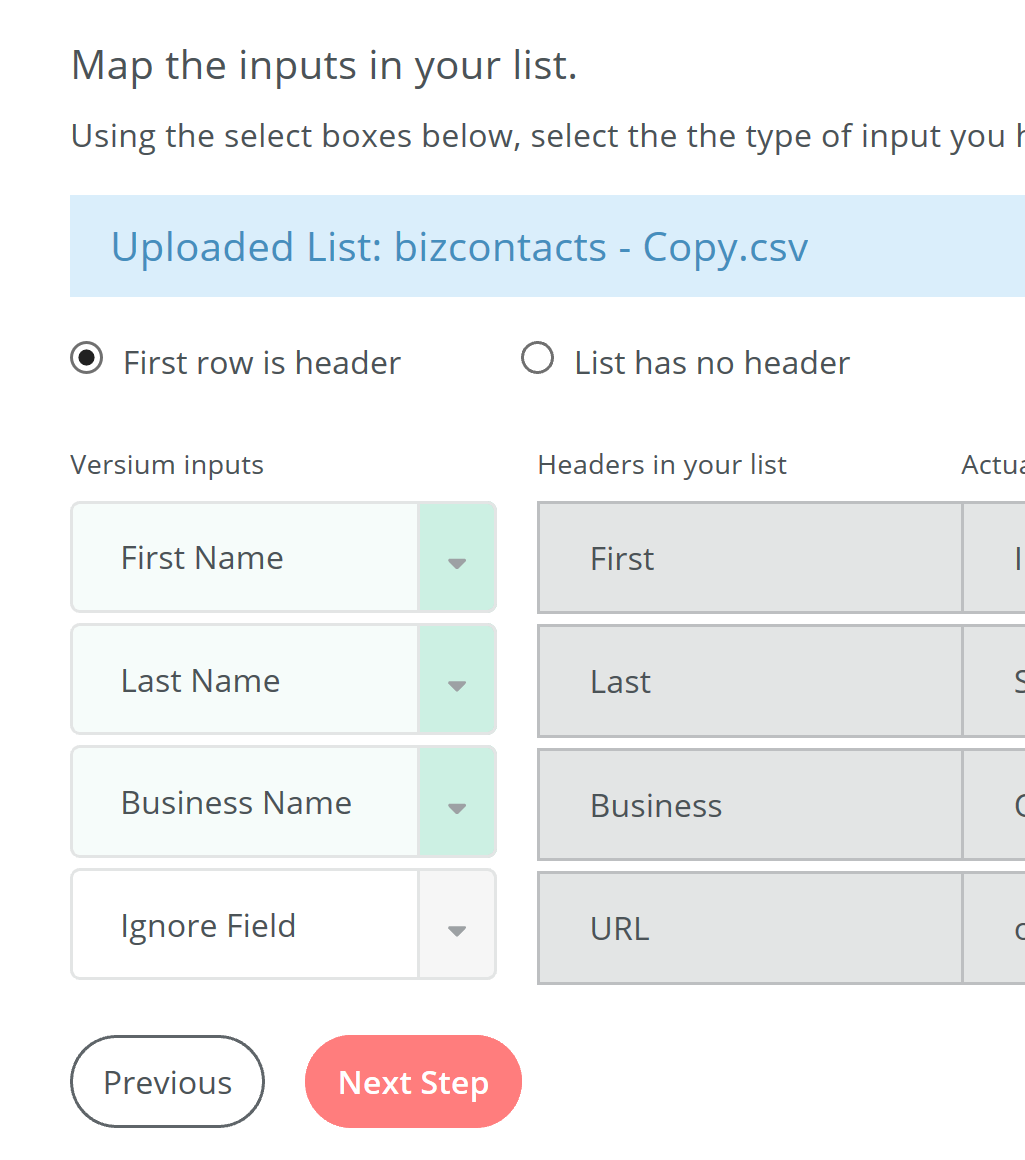
NoteIf your input list was generated by Versium REACH, you won’t need to do any Input Mapping.
-
Create or choose a project for your audience, and chose the advertising platform you would like to obtain the final file/s; here you have the option to include the input data by selecting the appropriate switch. Click Create.
Versium REACH will start creating your audience. You can leave this screen and come back later when the audience is complete.
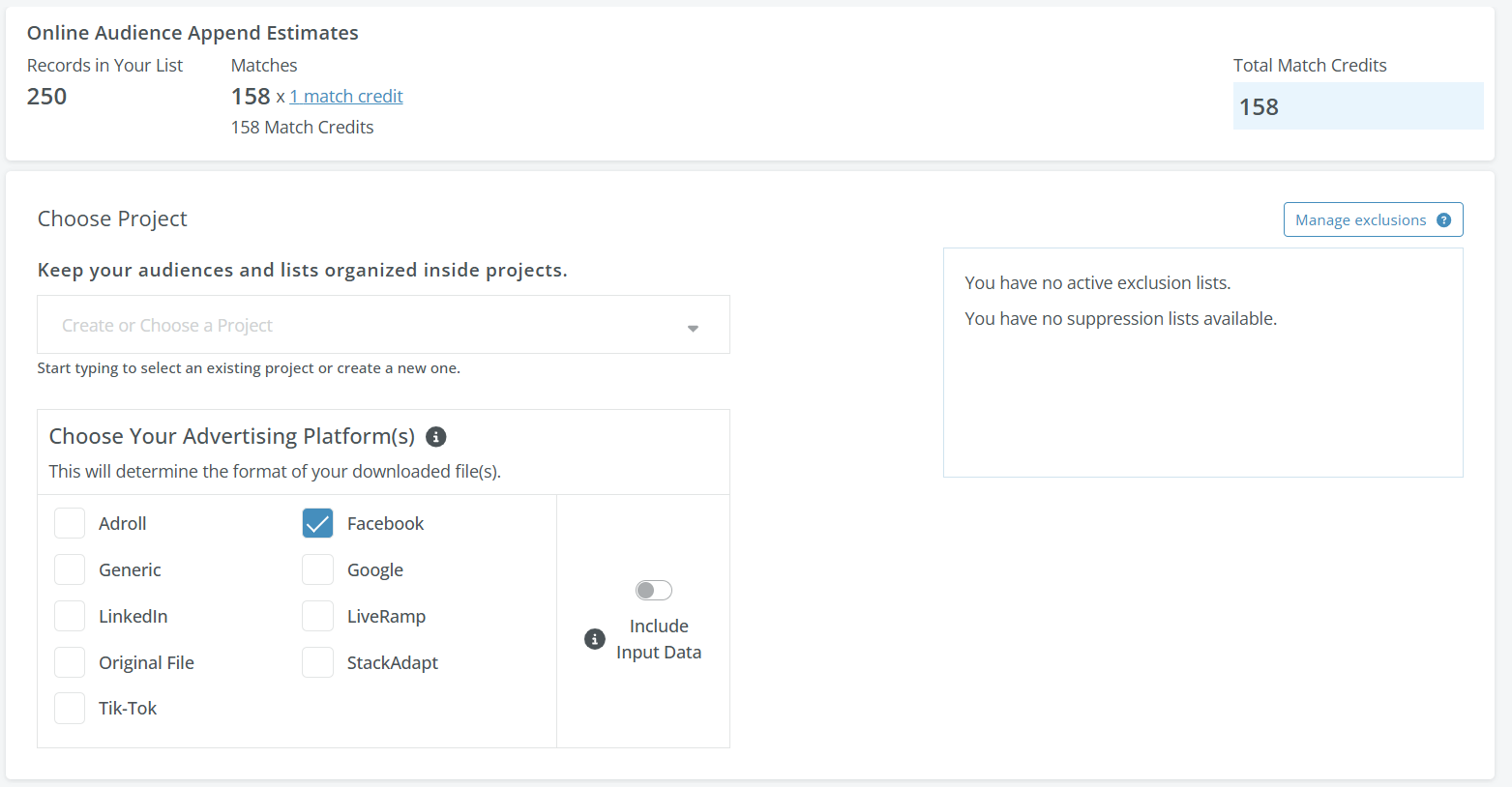
-
Once the process is completed, you can export your audience by clicking on the Export button.
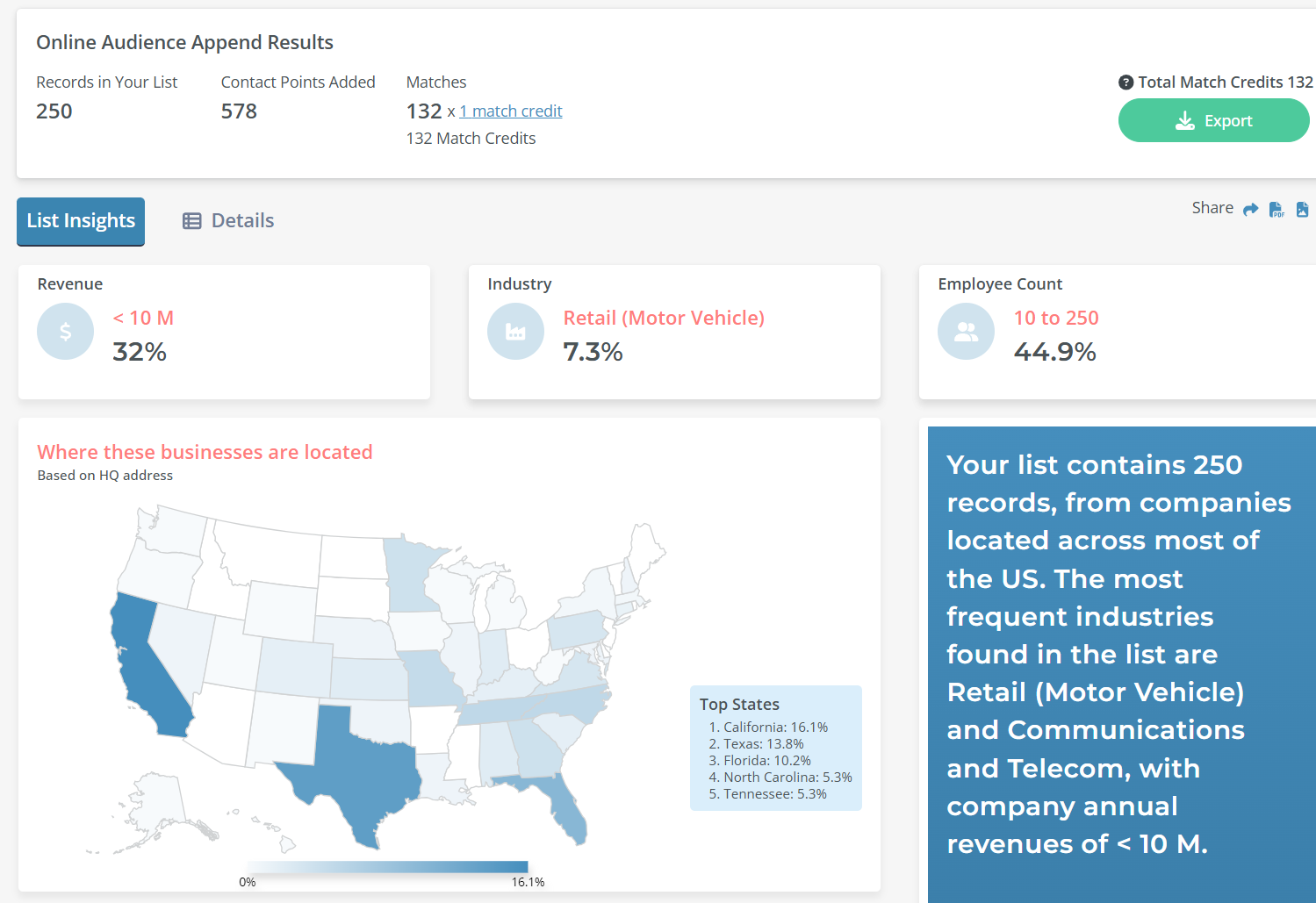
TipScroll through this report to get insights on your new audience.
What can you do with an Online audience?
You can use an online audience to find the prospects you’re targeting wherever they are online. Online audiences can be used for:
- Display-ad and other mar-tech and Ad-tech marketing campaigns
- Facebook ad campaigns
- LinkedIn ad campaigns
What's Next
Updated 7 months ago
