Manage Lists and Audiences
A list is a file that contains customer information. It can be a list, such as a marketing list, that you import as the input, or a list that you export for a custom audience. One way to organize your projects is to import one input list per project, and that project houses the input list and all of the audiences created from that input list.
An audience is a set of customer information created for your campaigns.
Import a List
When you Get Insights on Your Lists and Audiences or Create Audiences, importing a list is part of the process. Just select what you'd like to do and you'll be prompted to import a list, if needed. For information on making sure your list is ready for import, see Prepare Lists for Import.
Export an Input or Audience List
Now that you’ve created an audience based on your ideal persona, that looks like your ideal customers, you’re ready to export (download) the list for use on Google, HubSpot and other marketing platforms.
There are two ways to export a list:
Export from List Insights (Audience Lists only)
- In the left menu, select Projects.
- Open the project that contains the list you want to export.
- Select the input or audience list you want to export.
- In the List Insights at the top right, click Export Your New Audience.
Export from the Project List (Input and Audience Lists)
- In the left menu, select Projects.
- Open the project that contains the list you want to export.
- Find the list you want to export, open the action menu (three vertical dots), and select Export.
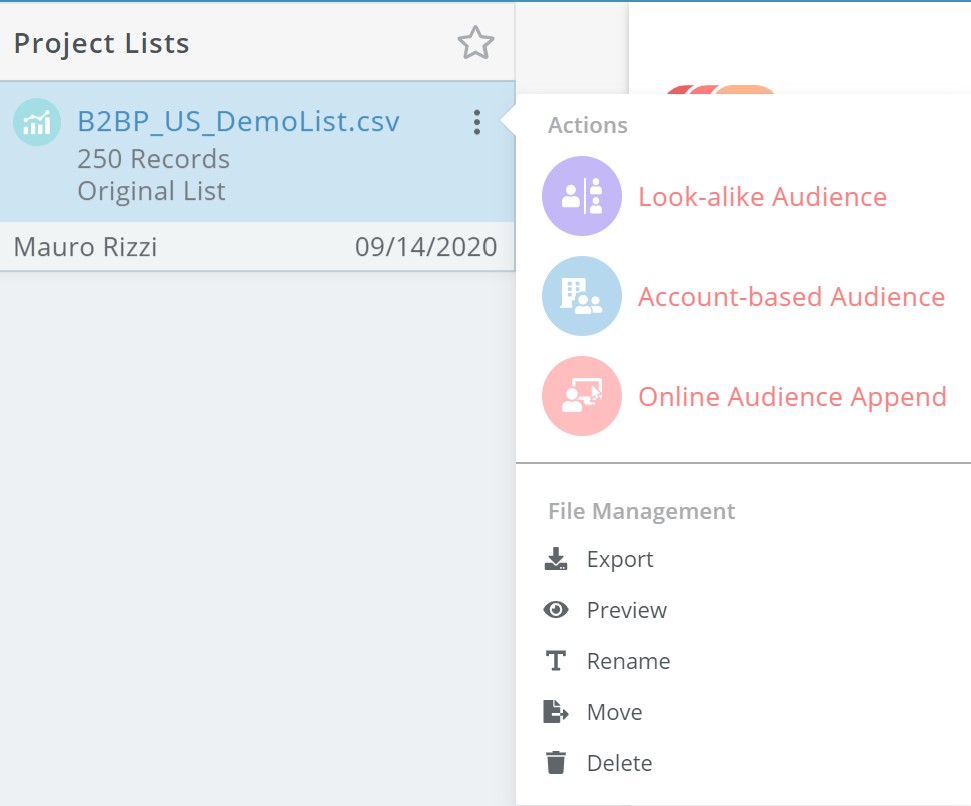
Rename a List
- In the left menu, select Projects.
- Open the project that contains the input or audience list you want to delete.
- Find the list you want to rename, open the action menu and select Rename.
- Enter a new name for the list and confirm by clicking Rename.
Move a List
To move a list or audience to another project:
- In the left menu, select Projects.
- Open the project that contains the input or audience list you want to move.
- From the Project List, find the list you want to move, open the action menu and select Move.
- Select a Project from the drop down list or enter a name for creating a new project for the list and confirm by clicking Submit.
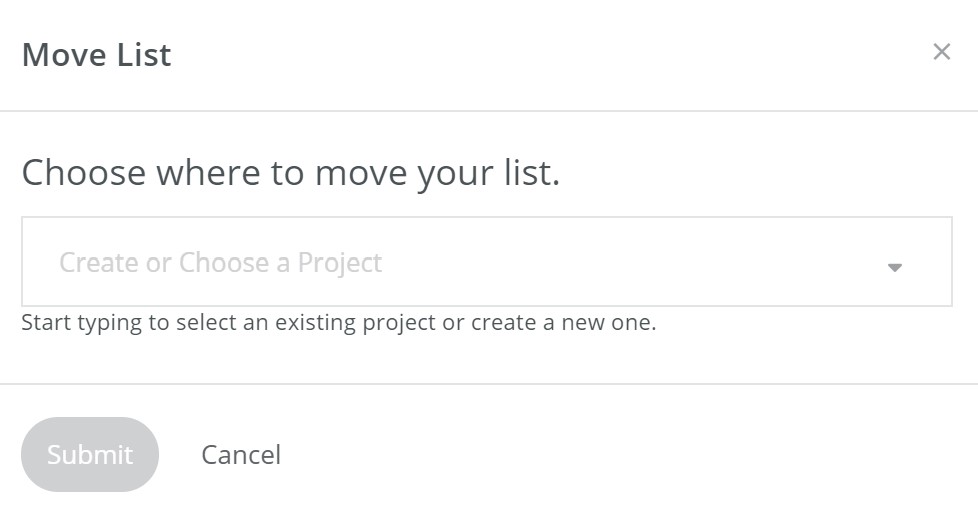
- You will be directed to the updated project folder for the list or audience.
Delete a List
- In the left menu, select Projects.
- Open the project that contains the input or audience list you want to delete.
- If you need to keep the audience list, export it before you delete it.
- Find the list you want to delete, open the action menu and select Delete.
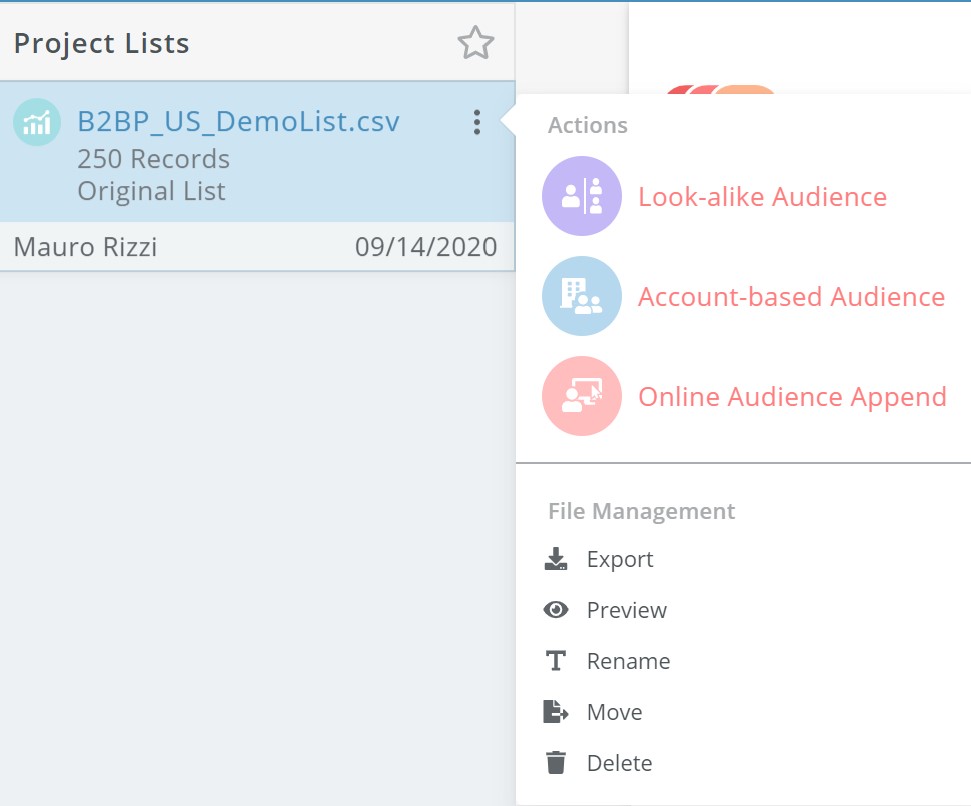
What's Next
Updated 7 months ago
