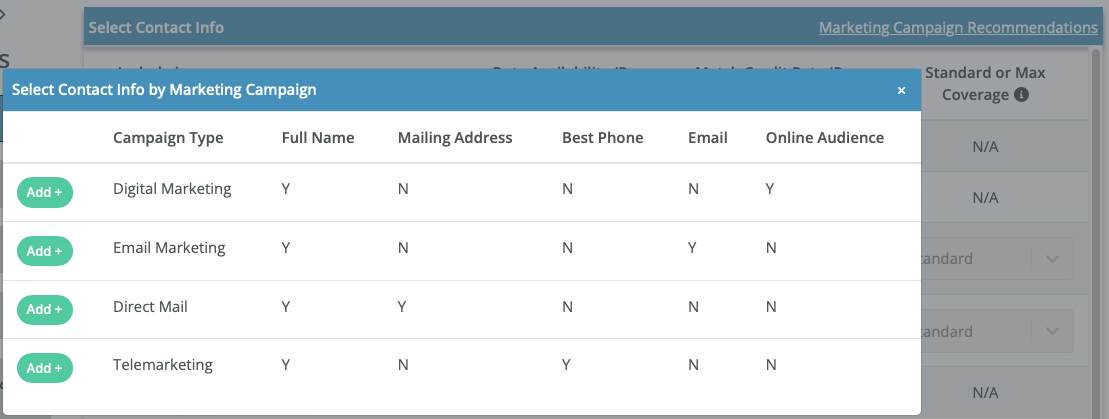Filters - Contact Info
Contact Info Page - Filter Options
When creating your consumer list on the Contact Info page, you have a range of filters to customize your data selection. The table below provides a detailed view of each filter, including its default state, when it can be included in your list, the associated match credit cost, and available coverage types.
Filter Name | Default State | Availability Options | Match Credit Cost | Coverage Type Options |
|---|---|---|---|---|
Full Name | Always ON | Required | Free | N/A |
Mailing Address | Optional Toggle | Required | 1 credit/record | N/A |
Phone Options (Best/ Mobile/ Multi) | Optional Toggle | Required/When Available | 1 credit/record | Standard/Max Coverage |
Optional Toggle | Include All Email/Exclude Yahoo & AOL Emails Required/When Available | 1 credit/record | Standard/Max Coverage | |
Online Audience | Optional Toggle | Required | 1 credit/record | N/A |
Filter Descriptions
- Full Name: Provided for every record as essential data with no additional match credit cost.
- Mailing Address: Confirmed via NCOA for accuracy, necessitates 1 match credit per record.
- Phone Options (Best/ Mobile/ Multi): Delivers phone number(s) based on the selection. Costs 1 match credit per record, with "Standard" coverage ensuring higher accuracy, while "Max Coverage" extends the search to possible additional numbers and household contacts.
- Email: Yields a verified email address, ensuring over 90% deliverability. Similar to phone options, it incurs a cost of 1 match credit per record and offers "Standard" and "Max Coverage" levels.
- Online Audience: Generates a targeted online audience list suitable for digital marketing platforms in various hashed formats. This option also requires 1 match credit per record.
- Note: Opting for the Online Audience filter will extend the time needed to generate the list.
For additional details on any filter, hover over the "i" icons in the table and more details will appear in the Information Tooltip section beneath the select filter table.
Once you've tailored your filter selection, hit the Apply button at the bottom of the page to activate them. Your chosen filters will then be listed in the Active Filters section on the right, clearly displaying what's currently in use
| Action | Before | After |
|---|---|---|
| Selecting & Applying Filters | 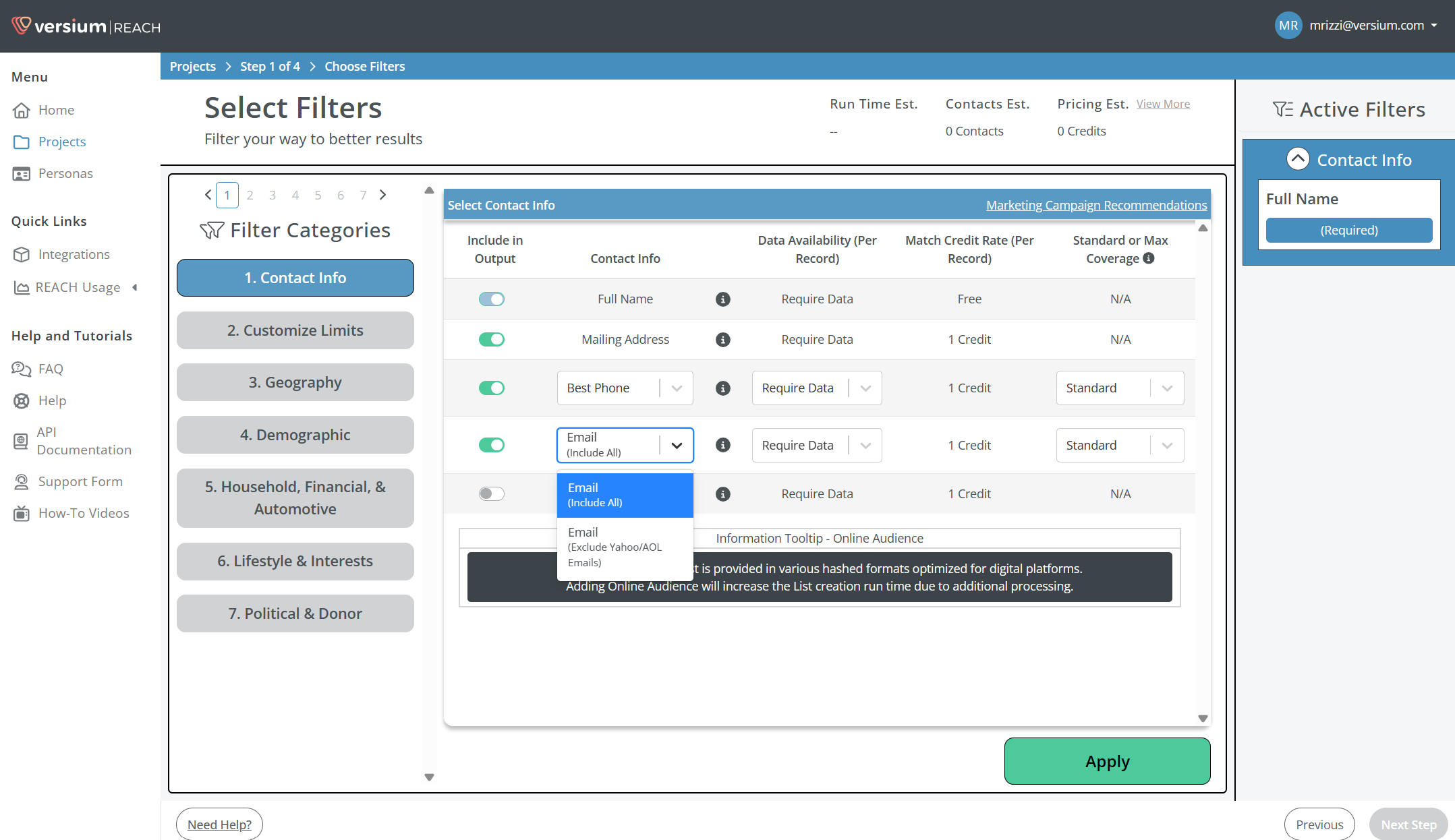 | 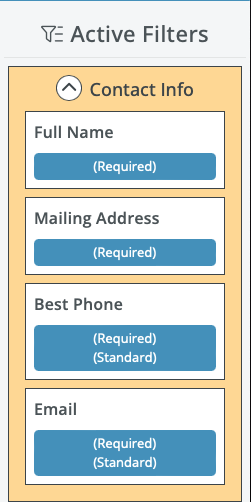 |
Need to tweak your choices?You can effortlessly adjust your selections by clicking on the desired filter under the Filter Category on the right side of the screen.
Tip: Not sure which fields to choose? Simply click on the Marketing Campaign Recommendations link at the top-right of the filter table. From there, you can use the Add+ button to seamlessly populate filters that align with your intended Campaign Type.
Action Reference Image Marketing Campaign Recommendations
Updated 7 months ago