Business Insights on Your Lists and Audiences
Visualize key aspects of the companies and people on your list.
Ever wanted to get a quick view into who was on your marketing lists? List Insights does just that, with visualizations that help you see who your business customers are. The visual view of the demographics and firmographics of the people and businesses on a list let you see who they are at a glance, rather than having to analyze a spreadsheet to get insights. List Insights are available for all input lists and all created audiences. To see a sample, See Sample List Insights.
What are List Insights?
In List Insights, you’ll see:
- Charts, graphs, and maps summarizing key demographics and firmographics, like location and revenue.
- Insight tiles that give you a view into the intersections of who these companies and people are. So, for example, you might see that your list consists of mostly women aged 45-54.
- “Top” insights, that show you the most common value or range for that aspect. For example, the most common number of employees for the companies on your list, or the most common revenue range.
- Details Page, on the top left you can click on "Details" and this will display a page with the details of the list/audience used to generate the insights.
- Share and Download, on the top right you will find icons that will enable you to share and/or download your Insights.
What needs to be on your list to get List Insights?
You can get list insights on any of the input files you import to create audiences, and on the audiences themselves. If you just want to see List Insights for a list, your input list needs to include, at a minimum, any of the following combinations of inputs:
- Ticker
- Domain (website)
- Business name, Business zip
- Business name, Business city, Business state
- First name, Last name, Business name, Business city, Business state
For example, two input lists that work would be a list with just a company ticker symbol, and a list with the Business name, Business city, and Business state. If you include business people names, your insights will include people demographics.
For more information, see Prepare Lists for Import. For an input list template, see Input List Templates.
See List Insights for an Imported List or Created Audience
List Insights are available for every list and audience in Versium REACH. Just select a project, and then select an imported list or a created audience. Versium REACH loads and displays your List Insights.
NoteList Insights are available once an audience is created. If an audience is still being created, you may need to wait a few minutes until your insights are available.
Get List Insights for a New List
If you want to get List Insights for a new list, here's how you do it.
- From home, or within a project, click List Insights.
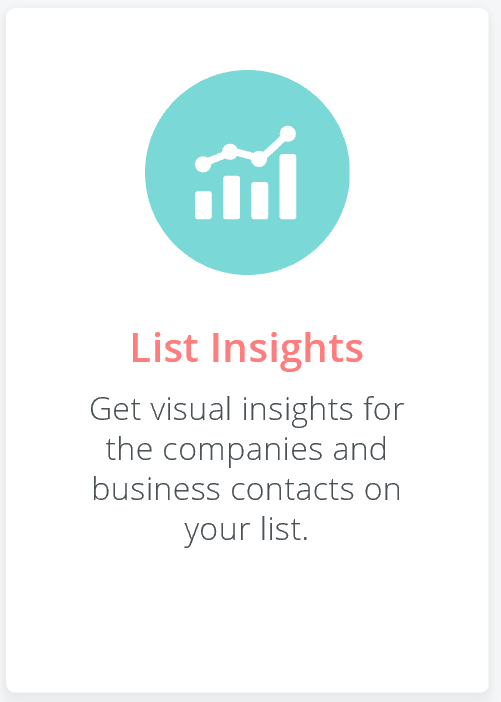
- In the Import List step, select a .csv file to upload, or click Use an existing list to select a list from a project, and click Next Step.
- If prompted, Map the inputs in your list to Versium REACH inputs. Select the down arrow to map your list columns to the appropriate Versium input. When you're done, click Next Step.
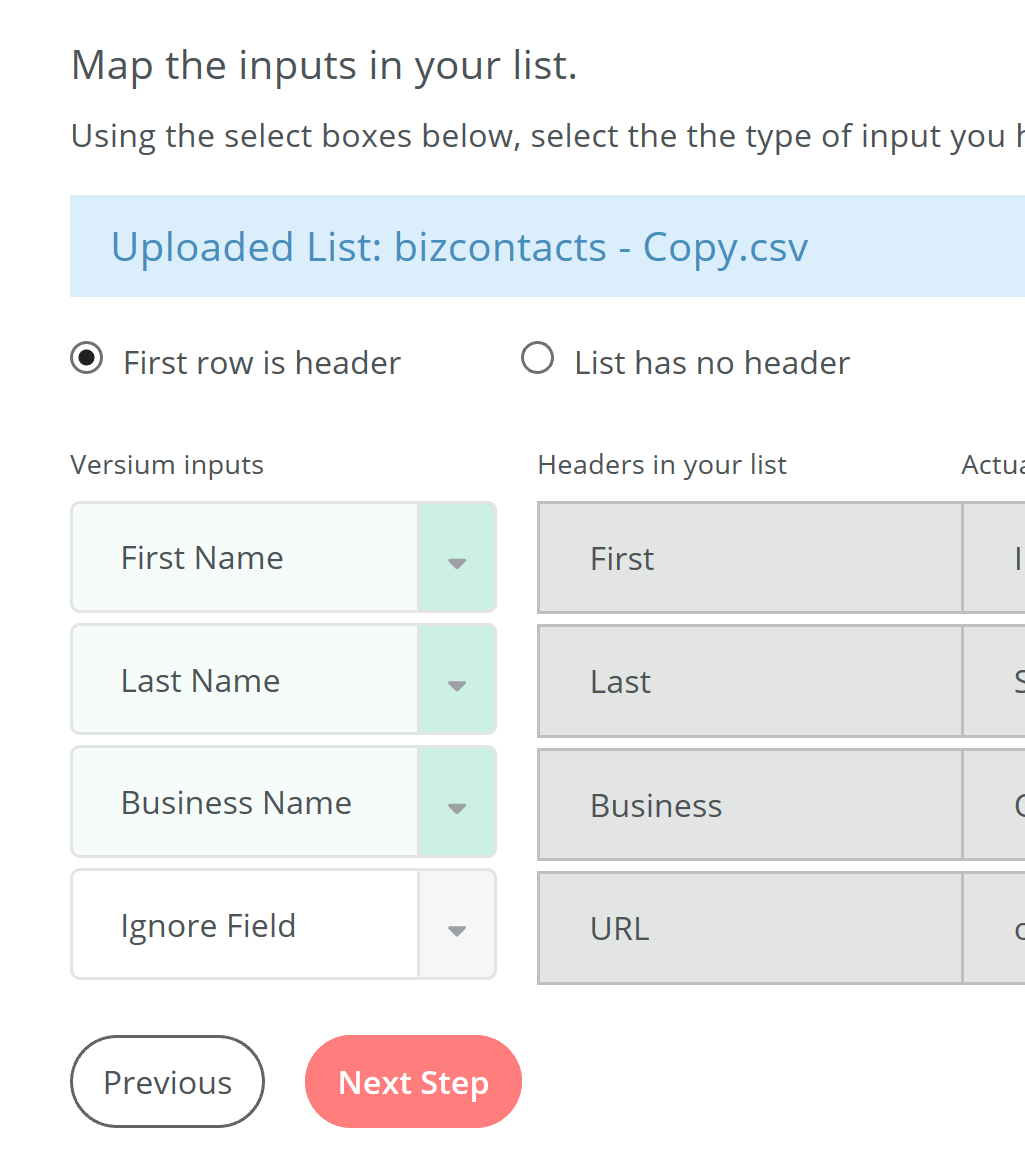
- Create or choose a project for your audience, and click Create.
Versium REACH will start creating your List Insights. You can leave this screen and come back later when your insights are complete. - To see your List Insights, go to the project you saved it in, and select the audience list. List Insights give you a visual view into your audience.
What can you do with List Insights
Here are some of the things you can do with your list insights:
- Share your Insights - you can share the Insights with you contacts via email or link.
- Download your Insights - you can download your Insights to your device as .PDF or .PNG
- Personalize your marketing campaigns — Review your list insights to see where the prospects on the list are similar, and craft your sales and marketing messages to appeal to people with those attributes.
- Get a broad view of your customers — More clearly see the makeup of your audience.
Updated 7 months ago
