Work Area Page
The Data Prep Work Area Page allows you to match the data you want to fix with the tool (action) that will fix it.
The Work Area is divided by the Add an Action , the Suggested Actions and the Active Actions.
- Add an Action section is where you can select the Input Columns you wish to fix and match it with the Selected Action you wish to use. The Output Columns will show the result of the Selected Action you chose. Once you have finalized your choices, click Apply Action to add it to the Active Actions section.
- The Suggested Actions are actions that are proposed as the result of the automated diagnosis. These are Actions that Data Prep deems necessary for some fields of your data. Click the "+" button beside each action to add them in the Active Actions section.
- The Active Actions contains all actions that have been selected and will be used to clean your data. You can select and edit any action by clicking it, or delete it by clicking the "X" button.
- The Preview Actions shows how the input data will be cleaned and the outcome of the actions. To view the preview you need to click on an Active Action and the relative data field will be highlighted (you may need to scroll left/right). Use the View Relevant Columns toggle to filter only the columns relative to the selected action.
- The New Action button allows you to add a new action. You will then need to select the input column and match it with the Selected Action.
Please note that each action contains an information tool-tip "i" that describes what it does.
Below are screenshots of the Work Area in their different phases.
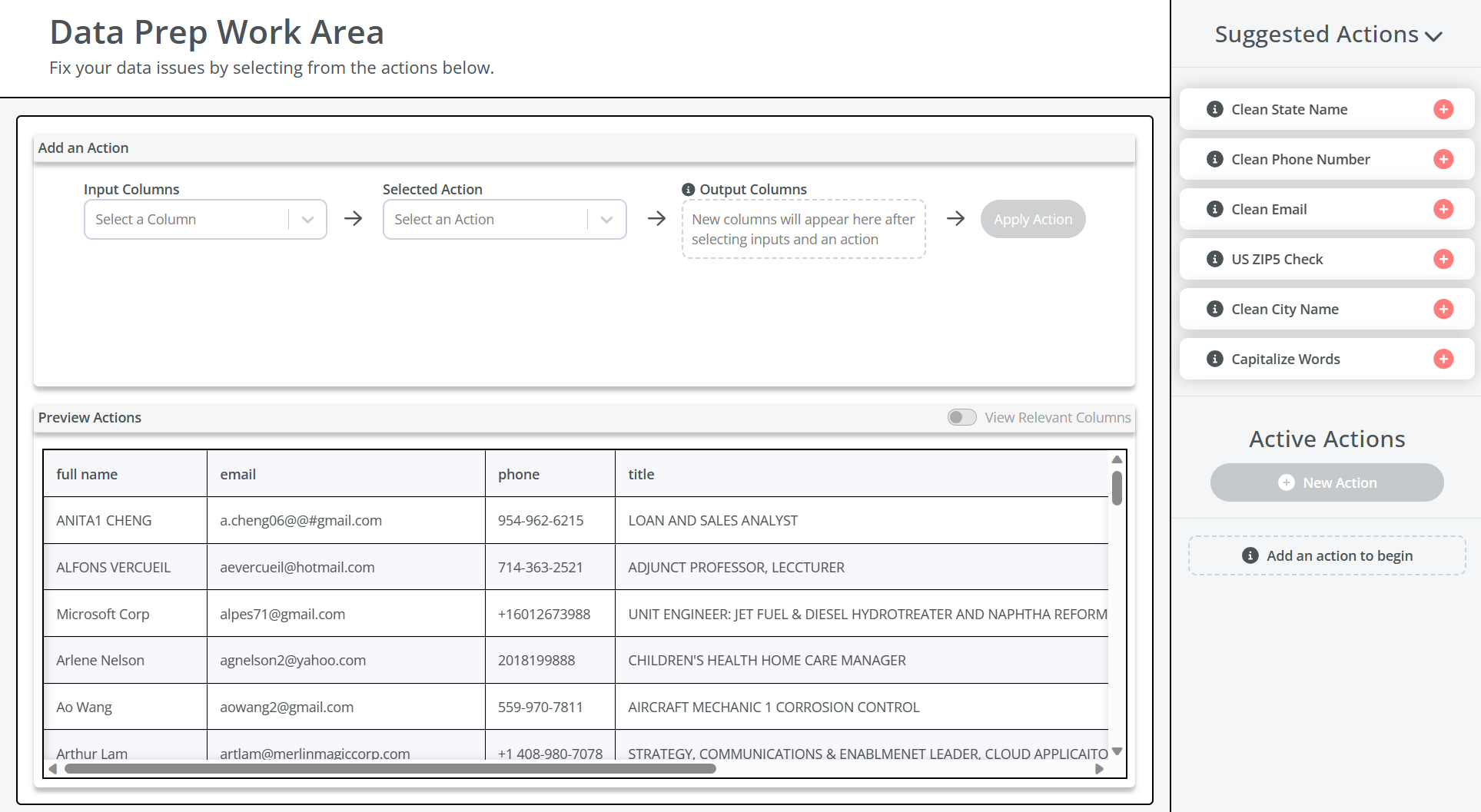
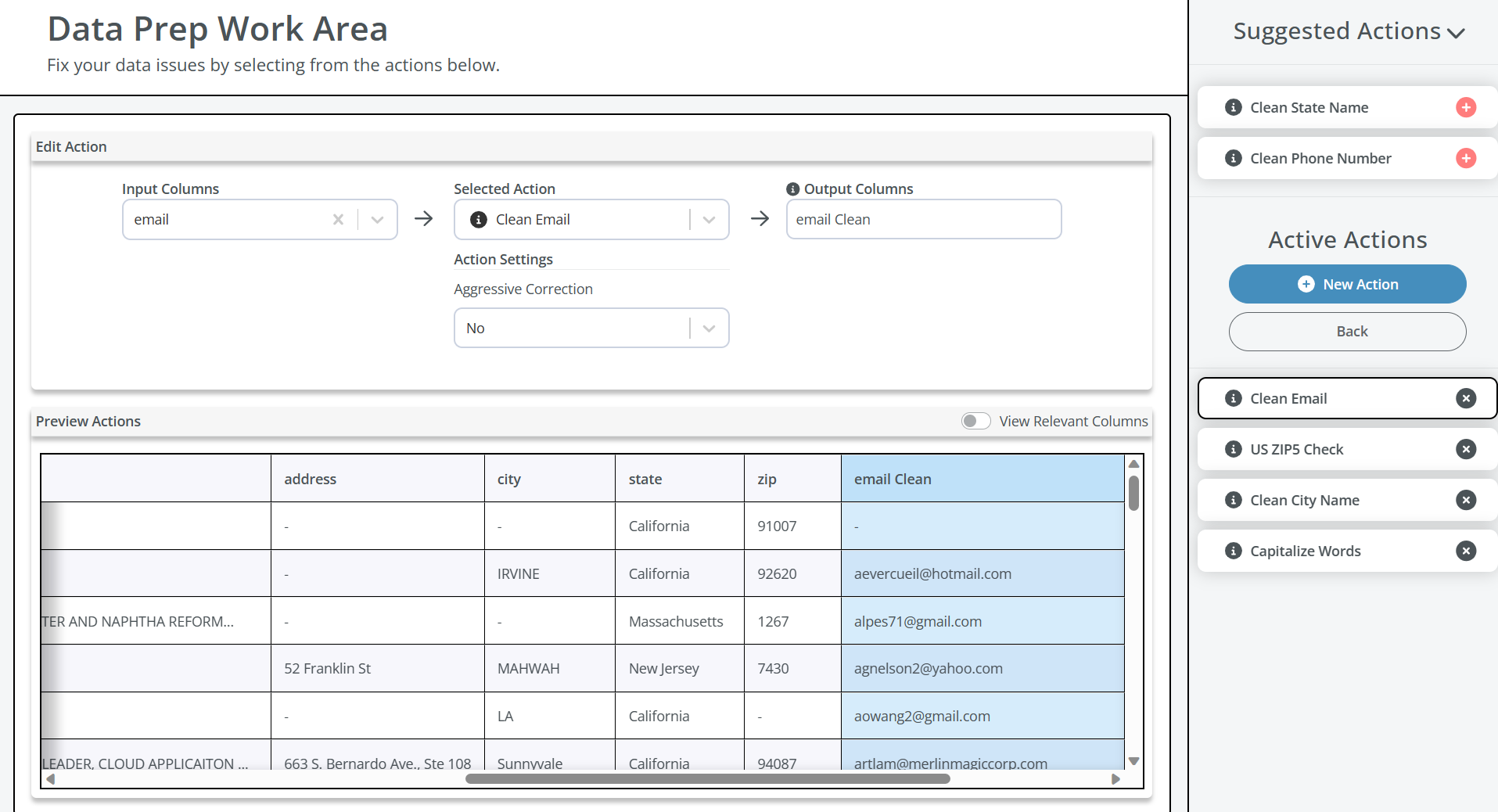
Updated 7 months ago
What’s Next
