Create a Look-alike Audience
Import a list of your ideal customers, and then find more prospects like them
If you’ve been doing business for a while, you probably have a list of customers that love your product and love your brand. Wouldn’t it be nice to just find more customers just like them? That’s what you do when you create a look-alike audience. You upload that list of customers who love you, and then have Versium REACH find people that look like them.
What's in a Look-alike Audience?
Look-alike audiences contain names and contact points for business people similar to those in your input list. Columns included (as available):
- Title
- Business Name
- Domain
- Email Address
- Address
Get Your Input List Ready
For look-alike audiences, you want to find more people like your successful customers, so make sure your input list contains only people who are your customers with behaviors you'd like in your new prospects. Your input list also needs enough information to positively identify the companies or people on the list.
Type of list required
Successful marketing lists, lists of customers, or other lists of companies or people who have the buying behavior you want.
Input columns required
For a Look-alike audience, your input list .csv file needs to include any of the following combinations of inputs:
- Ticker
- Domain (website)
- Business name, Business zip
- Business name, Business city, Business state
- Business name, First name, Last name, Business city, Business state
For more information, see Prepare Lists for Import. For an input list template, see Input List Templates
Create Your Look-alike Audience
- From Home, select Look-alike Audience.
- On the Import List step, select a .csv file to upload, click Use an existing list to select a list from a project, or click Import from HubSpot and choose a list (if you've connected your HubSpot account) and click Next Step.
- If prompted, Map the inputs in your list to Versium REACH inputs. Select the down arrow to map your list columns to the appropriate Versium input. When you're done, click Next Step.
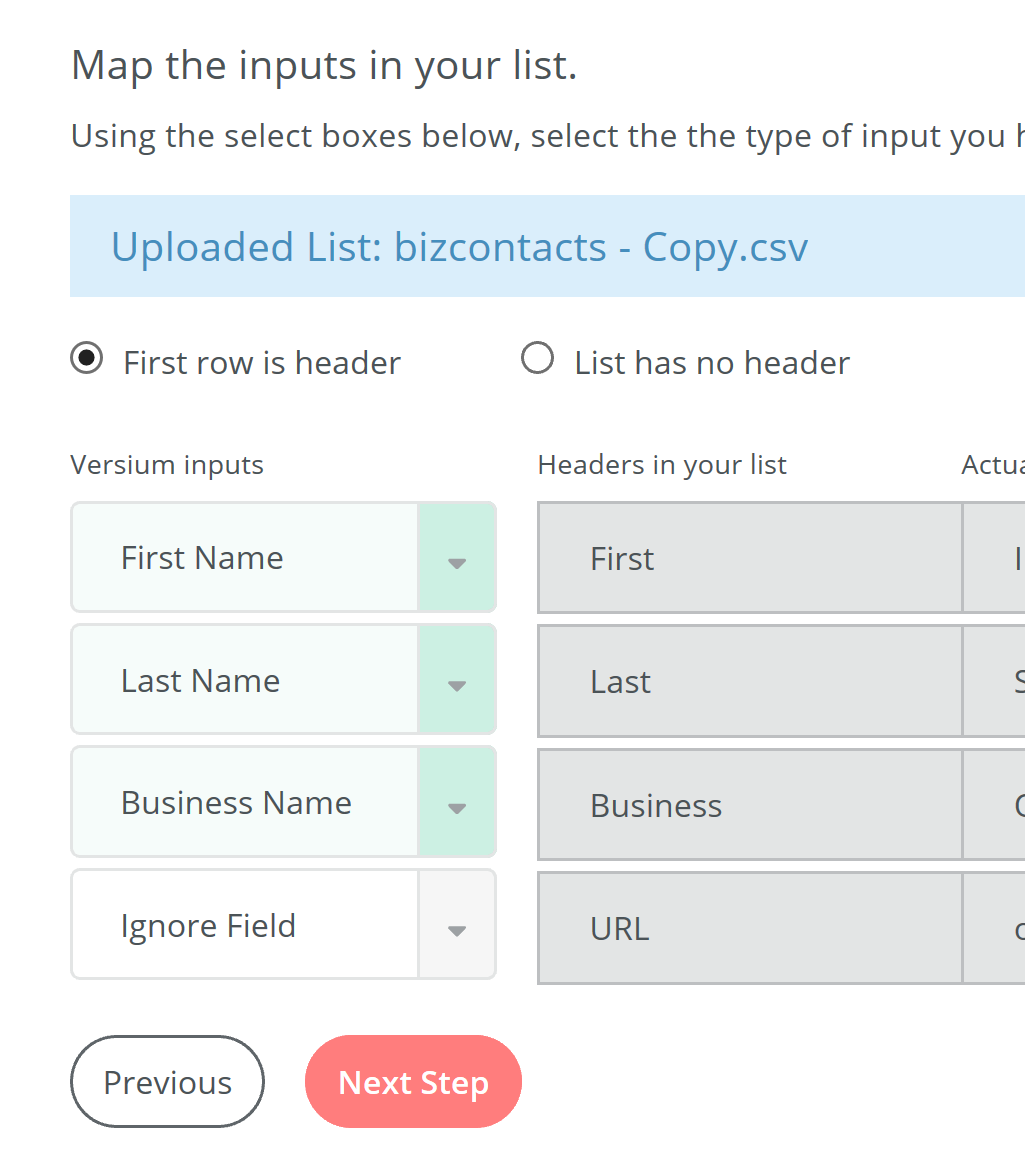
NoteIf your input list was generated by Versium REACH, you won’t need to do any Input Mapping.
- Select how Versium REACH should process the attributes in your list.
To make sure your look-alike audience is made up of the exact individuals you want to target, choose the attributes that are most critical to you:
- select Automatic to allow Versium REACH to choose the most important attributes in your list.
- select "Strict Match" and then check the boxes of the desired attribute groups. Your look-alike audience will be generated with only the individuals that match the selected groups.
Click Next Step after you made your selection.
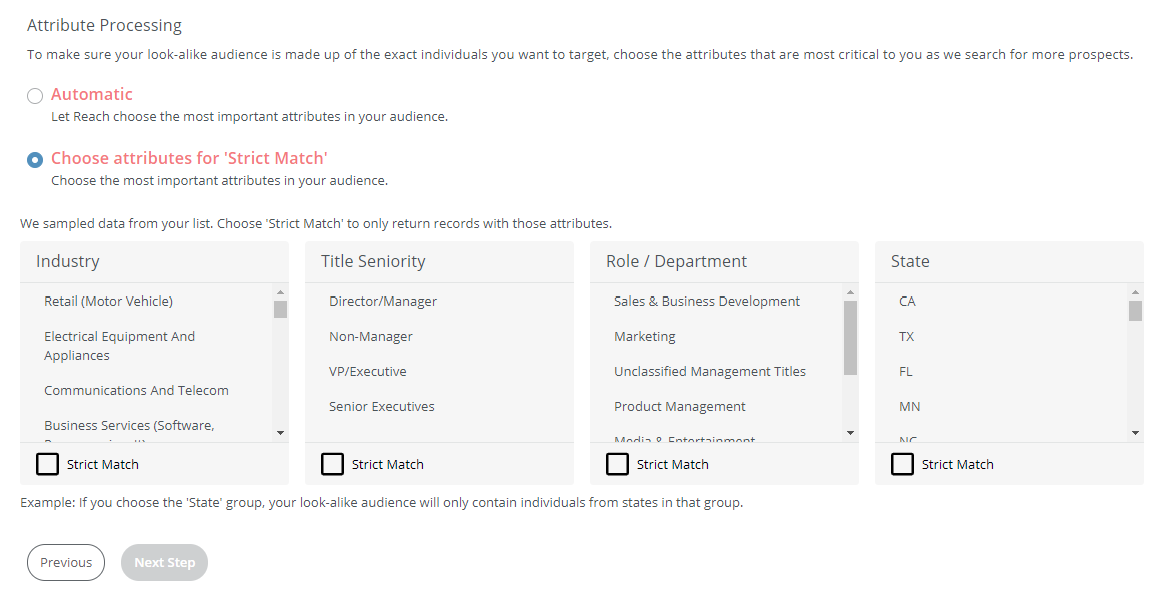
- Create or choose a project for your audience, and click Create.
Versium REACH will start creating your audience. You can leave this screen and come back later when your insights are complete to see List Insights and export your audience. - To export your audience or see List Insights, go to the project you saved it in, and select the audience list. Open the action menu to export the audience as a .csv.
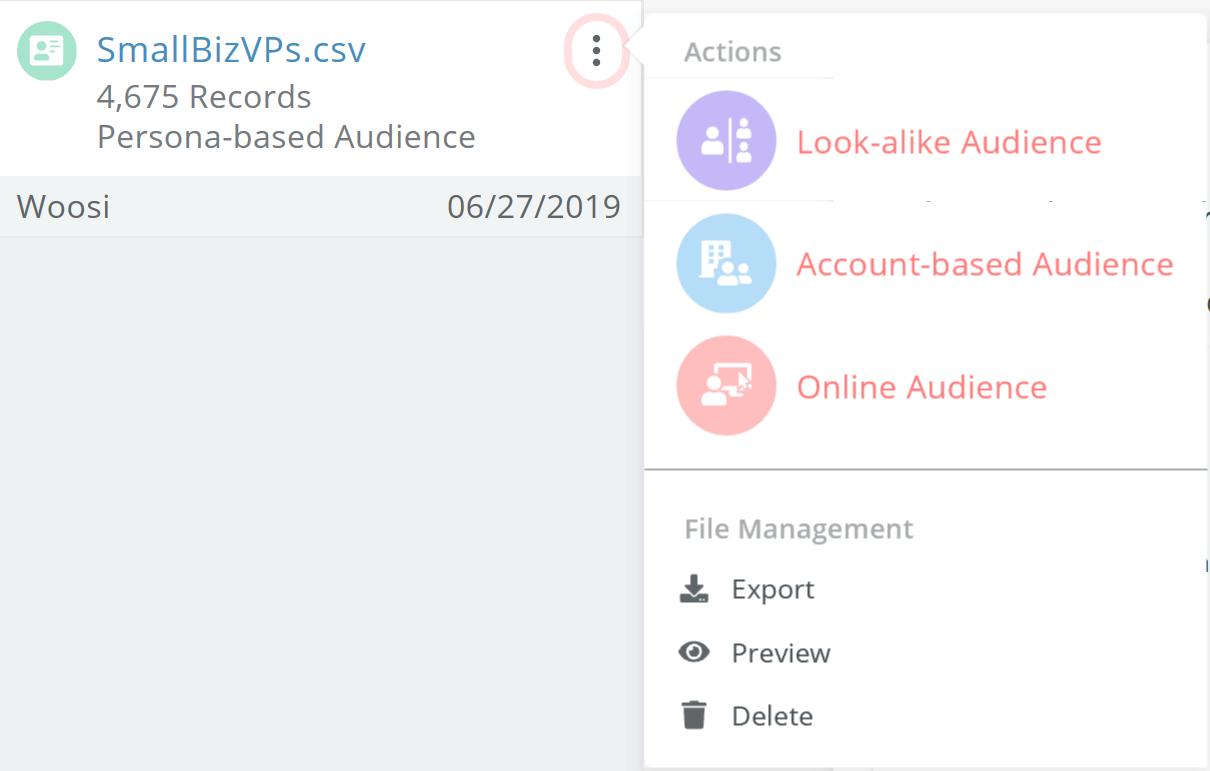
What can you do with a Look-alike Audience?
Create a Look-alike Audience to find new business contacts that look like the contacts on your list. You can use a look-alike audience to find new prospects that have firmographic and demographic profiles similar to the business contacts on your input list. Look-alike audiences can be used for:
- Direct email campaigns. Make sure you're following Direct Email Best Practices
- As input to online and account-based audience creation in Versium REACH
What's Next
Updated 7 months ago
