Manage your link to Google Ads
Manage your link to Google Ads
You are in control and can change how Versium REACH is linked to your Google Ads account.
From the Integrations page you can access your Google Ads and:
- Remove and/or change the connected Ad Account
- Deactivate the link to Google Ads.
Deactivate and/or change the connected Ad Account
- From Versium REACH click on your email in the top right corner then Account Settings and then Integrations
- Click Manage
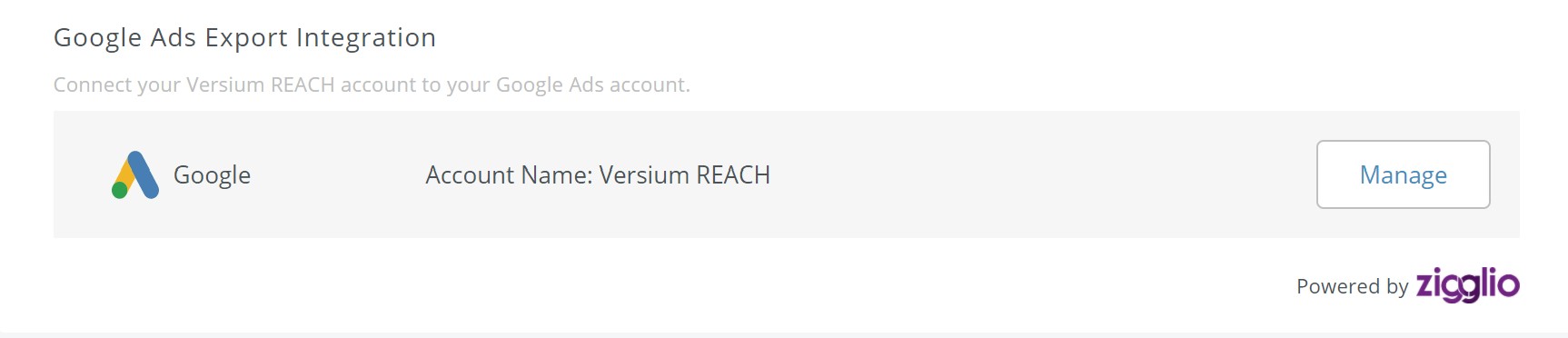
- Click on Deactivate
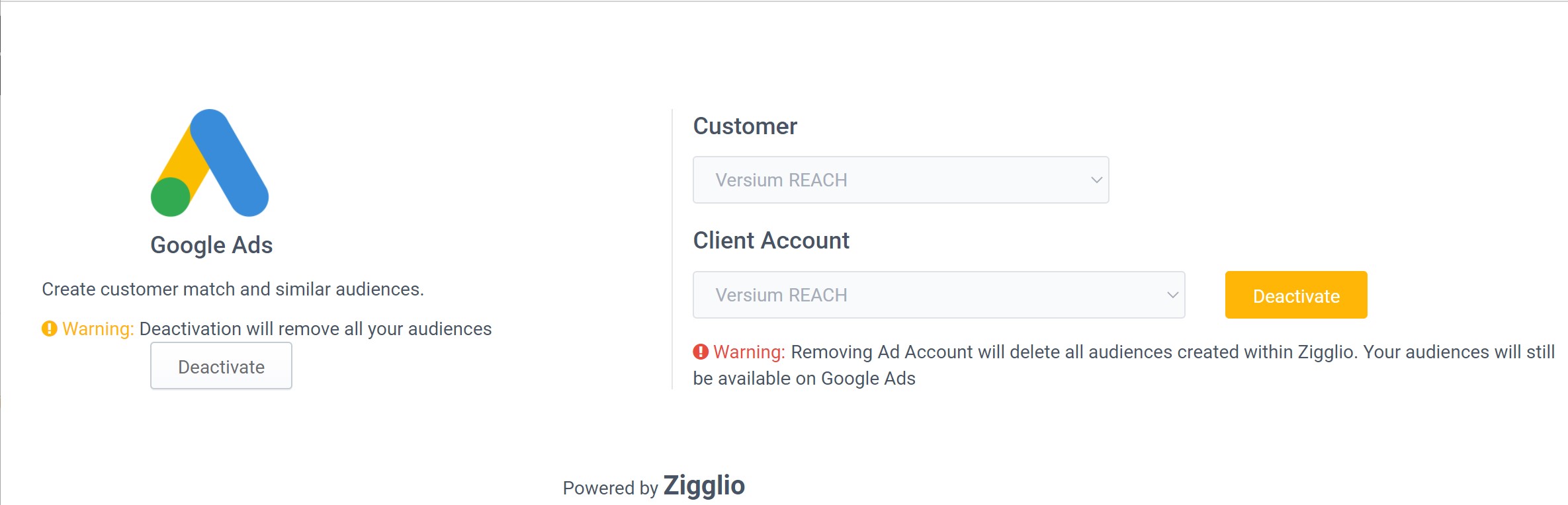
- A warning message will appear informing that you are about to remove your Google Ads, click Remove Ad Account.
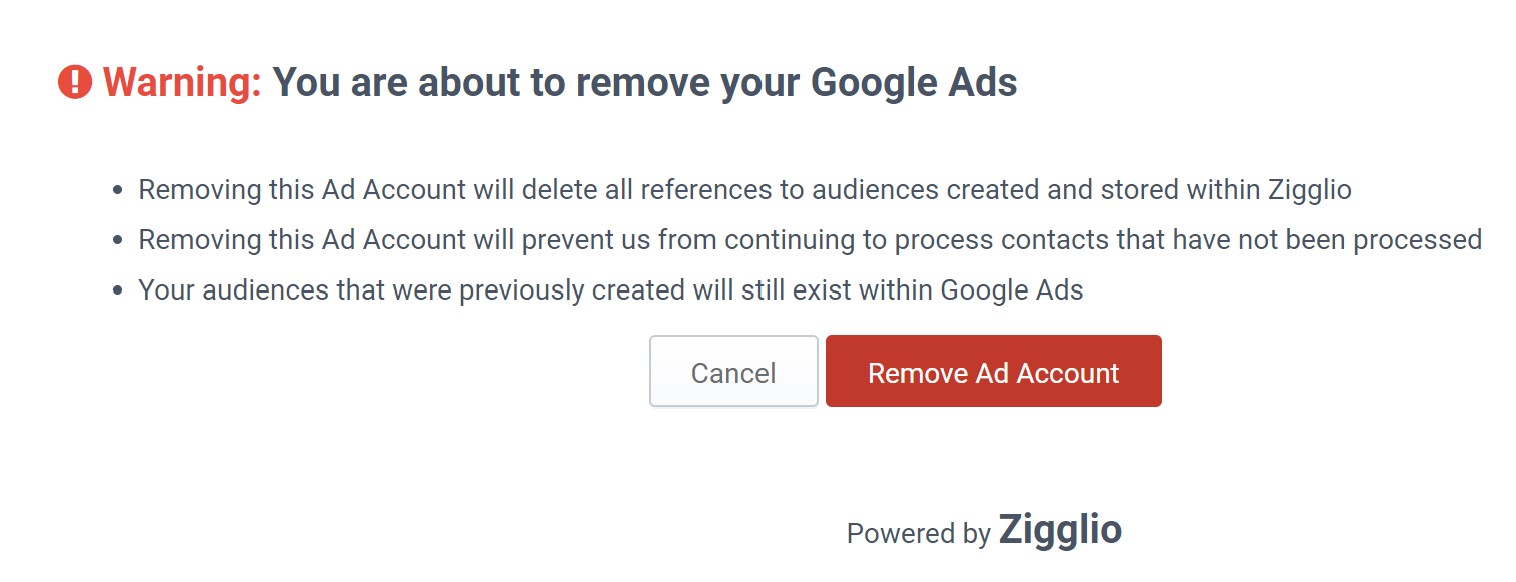
- Once the Ad Account has been deactivated, you can select another one from the drop down menu.
Deactivate the link to Google Ads
- From Versium REACH click on your email in the top right corner then Account Settings and then Integrations
- Click Manage
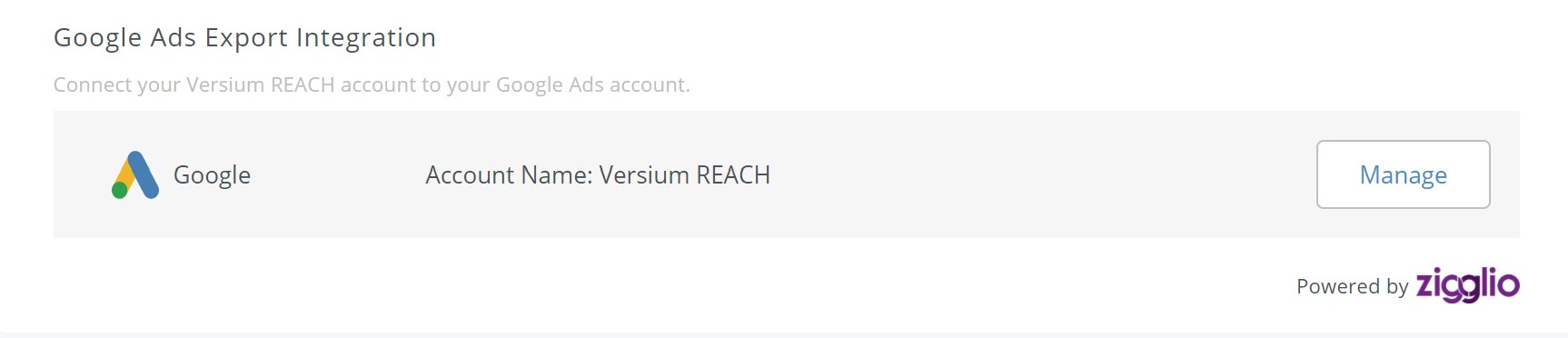
- Click on Deactivate Account
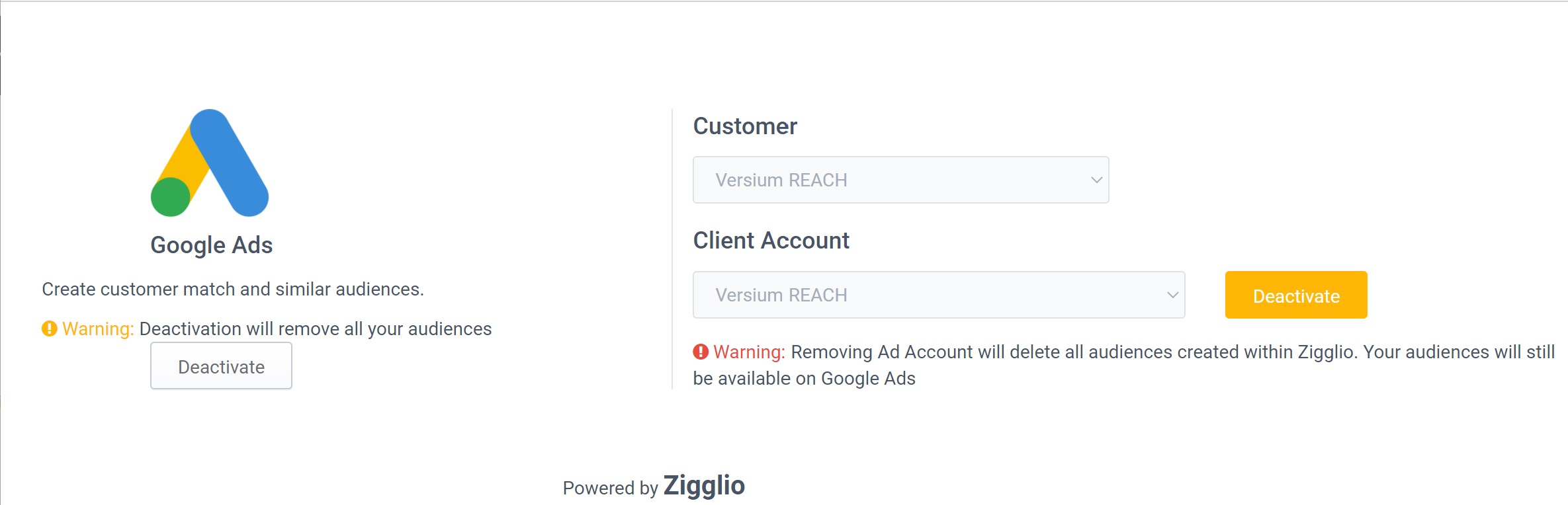
- A warning message will appear informing that you are about to disconnect your Google Ads, click Deactivate.
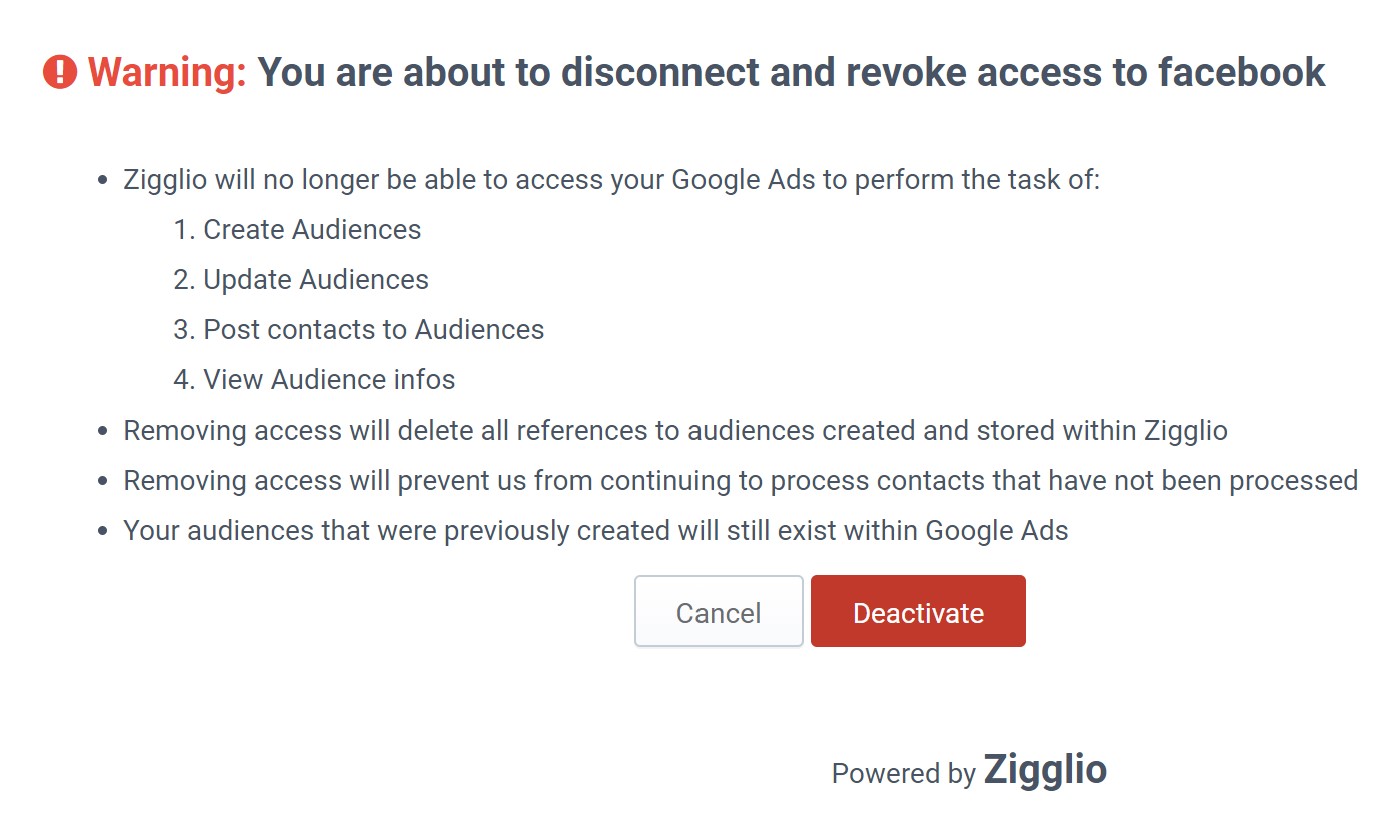
- Your connection to Google Ads will be disconnected.
Updated 7 months ago
