Google Ads Campaigns
Versium REACH offers two ways to upload audiences into Google as a Custom Audience:
- Directly from Versium REACH into your Google Ads Manager account by linking the accounts.
- By exporting the audience in a Google-optimized .csv and then uploading it into your Facebook Ads Manager account.
Direct upload of Custom Audiences into Google Ads Manager
Link your Google Ads Manager account into Versium ReachTo upload directly into Google Ads Manager, you need to first link your Google Ads Manager account with Versium REACH. Please see How to link your Google Ads Manager account for more details.
- When your new online audience is complete, click the button Export to Google on the top right of your Insights page. This will initiate the upload of your audience to your Google Ads Manager account.
- On the dialog box, select the check box "Export to Facebook Ads" and then click Export.
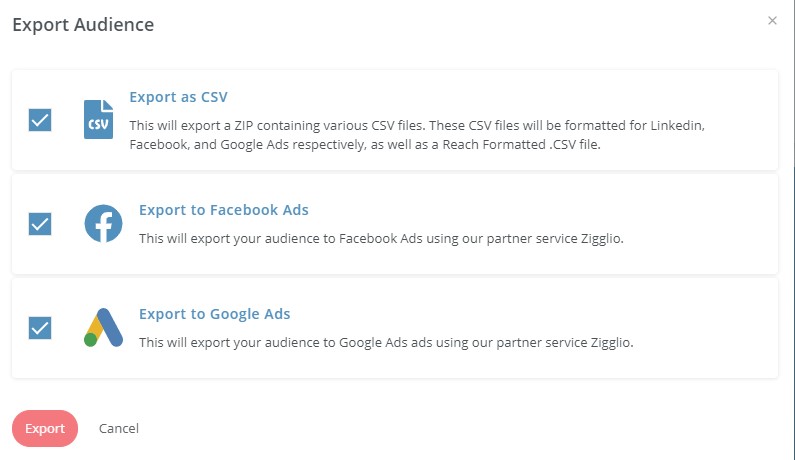
- The export process will place your audience in queue and will display its status with the "clock" icon.
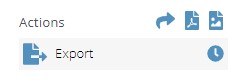
- Once the upload is complete, the "clock" icon will disappear and the uploaded status will appear in the Project list and in the Export dialog box.
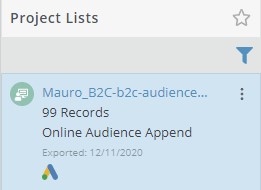
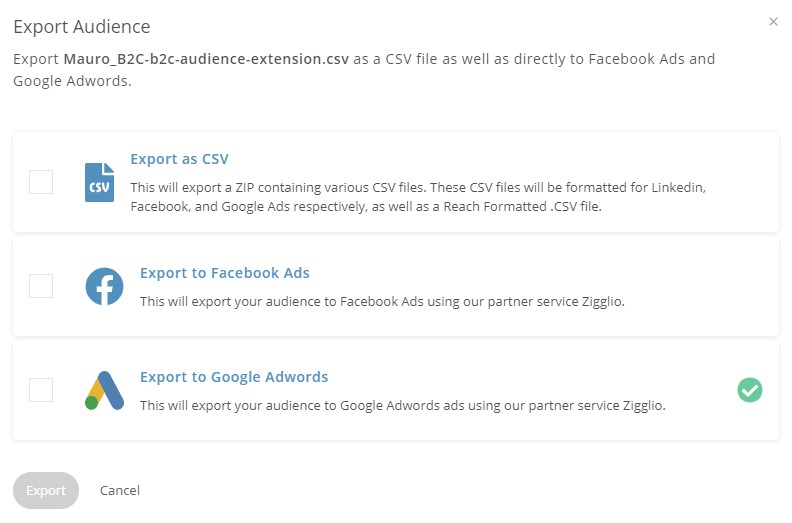
For more details on how to link and manage your Google Ads Account, please see How to link your Google Ads Manager account.
Exporting Google Ready Audience file
You can import audiences from Versium REACH into Google Ads using their Customer Match feature. For the most detailed and up-to-date instructions, see Google Ads help: Format your Customer Data File and Create a Customer List.
Google Ads Customer Match PolicyBefore you begin, make sure you meet the Google Ads Customer Match Policy.
- When your new online audience is complete, click the button Export on the top right of your Insights page.
- On the dialog box, select the check box "Export as CSV" and then click "Export". The file will be downloaded to your local drive.
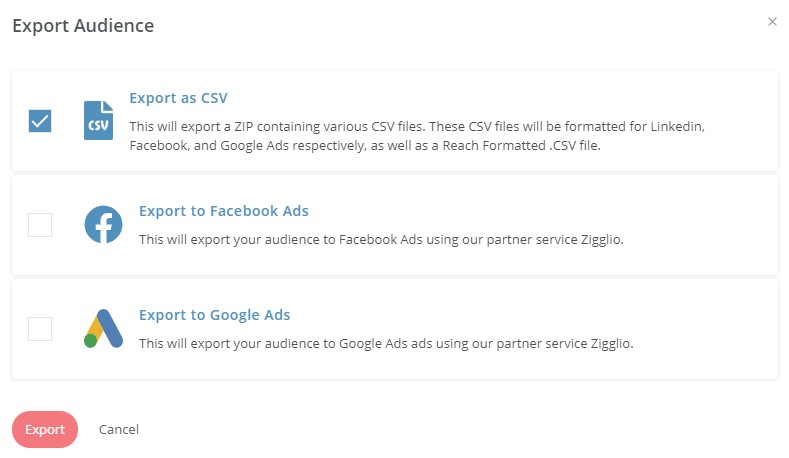
- Extract the file <your list>-google.csv. This file is appropriately pre-formatted and ready to be directly uploaded into Google Ads Manager.
- In Google Ads Manager, click the tools icon in the top right corner of your screen.
- Under Shared library, select Audience manager.
- Select Audience lists, and then click the plus (+).
- Choose “Customer list.”
- If you are importing a Look-alike or Account-based audience, select plain text data file. If you are importing an Online audience, select hashed data file.
- Select the .csv file for your new Versium REACH audience, and follow the Google Ads prompts to complete the upload.
Updated 6 months ago
